Outputs
Use Outputs to send data to other devices and systems from WAT CHOUT. To create an output, click the plus button in the upper right corner of the Output window and choose “Add...” (see “Output Window”).
Creating Output Cues
Outputs are controlled using cues. To create a cue for an output, drag the output from the Output window onto a timeline.

DMX Output
Use a DMX Output to control lighting and other devices which accept the DMX-512 protocol. Specify the DMX channel and Universe number to use in the dialog box, as shown to the left, and give the output a descriptive name.
You can configure the default Universe from which WATCHOUT will transmit data under the Control tab in the Preferences dialog box. However, as the Universe can be set per output, the default setting can be ignored if multiple Universes will be used.
If the devices being controlled don’t have an Ethernet connector accepting the Artnet protocol, you need an Ethernet-to-DMX interface, as shown under “DMX-512 Input”.
A DMX-512 Output is controlled using a Fade cue, created by dragging the output onto a timeline, as seen above. This cue contains a single tween track, allowing you to control the DMX output.
IMPORTANT : The DMX output is only controlled while the cue is active. Jumping to positions on the timeline between Fade cues will not change the output. To control an output over the entire duration of a timeline, the Fade cue must have the same duration as the timeline.
NOTE: If you have multiple cues controlling the same output at the same time (for example on separate timelines), the highest value will take precedence.

String Output
Use a String Output to control devices that accept text strings or other discrete data packets through a serial or Ethernet port. For example, you can tell a projector to power down by sending it a command through a serial port on its display computer.

Using a Network Port
When using a network port, you must know the IP number (or DNS name) and port number of the device to be controlled. You must also specify a protocol type. UDP is a rudimentary protocol used by many simple devices, while TCP is more common on computer-based systems. When using the TCP protocol, WAT CHOUT will open the connection (if not already open), send the data packet, and close the connection after about a minute of inactivity.
Using a Serial Port
To use a serial port, connect the device to the COM1 port on any display computer, and select a display connected to that computer on the pop-up menu in the String Output dialog box. Select the data rate and parity mode according to the specifications of the device being controlled.
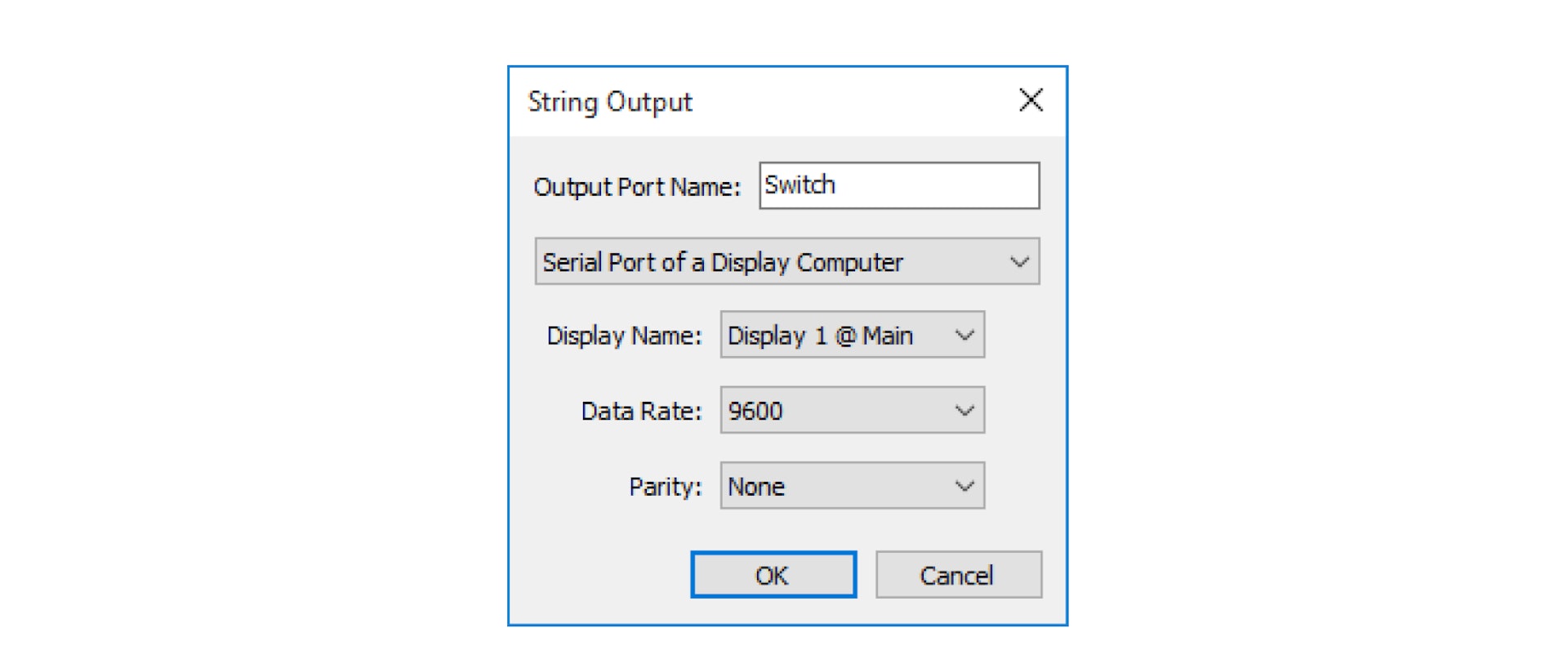
For more details on serial data communication and wiring, see
http://en.wikipedia.org/wiki/S... style="color: rgb(127,127,127)">Sending a Data String
A String Output is controlled using a String Cue, created by dragging the output onto a timeline (see “Creating Output Cues”).

IMPORTANT : The data is sent only when the timeline plays across the cue. It is not sent when jumping to or past the cue.
To output text, simply type the text into the “Data to Send” field. To output non-textual data, such as control characters or other arbitrary data bytes, enter the data in two-digit, hexadecimal form, prefixed with a dollar sign. The example above uses “$0D” to output a Carriage Return control character.
NOTE: To output a single dollar character, enter two dollar characters into the field, like this: $$.
Generic Variable
A Generic Variable can be controlled using cues on a timeline, just line a DMX-512 Output. However, its value isn’t sent to any external device in your system. Instead, it can be used internally to govern the behavior of Task triggering expressions (see “Using Outputs in Triggering Expressions”).