Sound Cue Specifications
Cues specific to sound media share many of the basic settings with images and video, as under “Cue Specifications”. They also have some settings that are unique to sound playback.
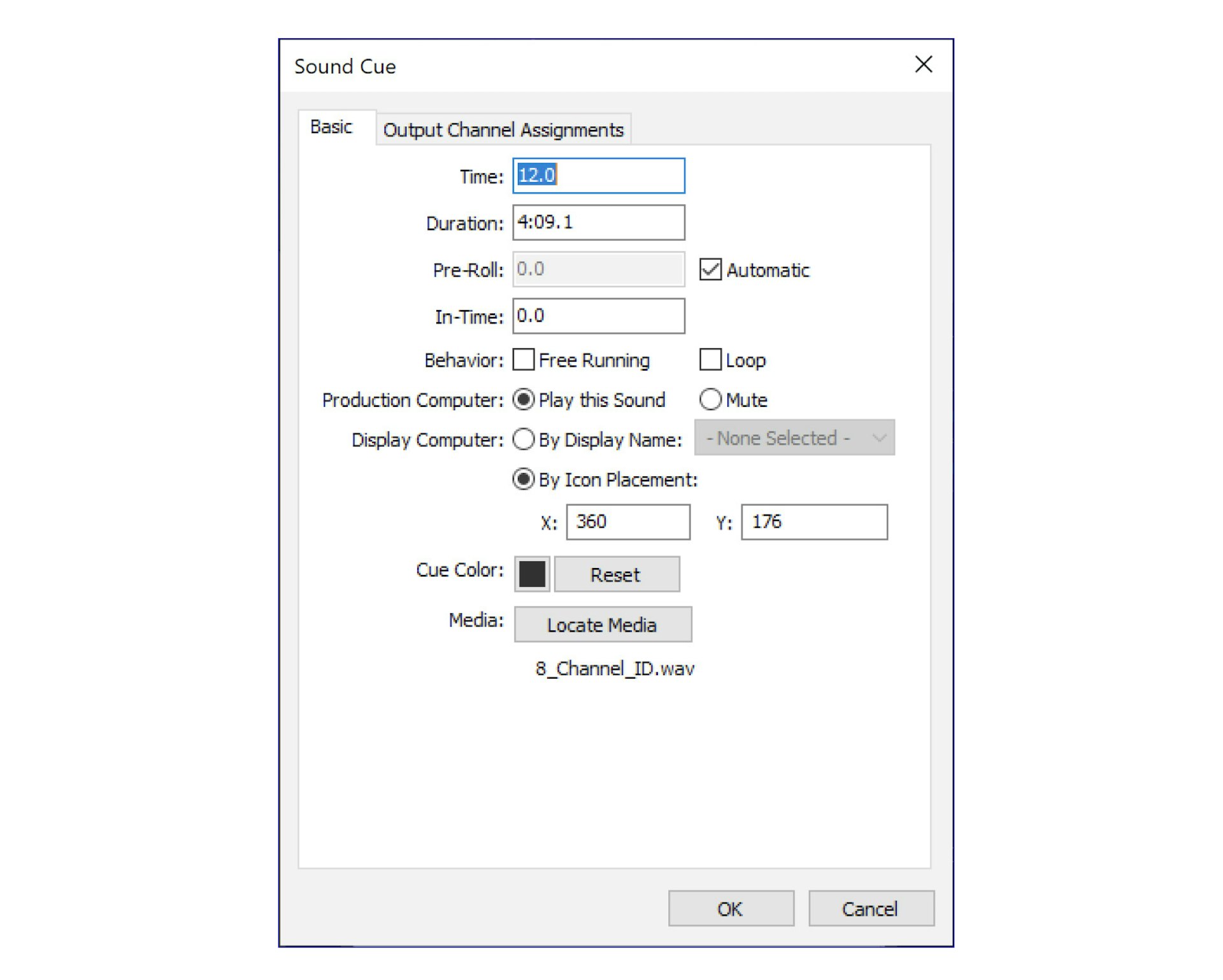
Production Computer
Specifies whether the production computer should play this sound. This setting gives you control over this property on a per-cue basis, while the corresponding setting on the Preview menu provides a global setting for your production computer (see “Play Audio Media”).
Display Computer
Specifies which display computer to use for playback:
By Icon Placement. In this mode, place the speaker icon corresponding to this cue inside the desired display rectangle in the Stage window (also indicated by the X and Y position values in the cue). This legacy method applies only to 2D displays.
By Display Name. In this mode, choose the name of a display or projector associated with the desired computer on the menu next to this option.
Output Channel Assignment
In the “Output Channel Assignments” tab in the Sound Cue dialog box, you can modify the audio channel matrix by clicking corresponding cells. Any input channel can be routed into any output.
Note: WATCHOUT supports a maximum of 24 channels.
HINT: Use a “Channel Volumes” tween track to control playback volumes individually for each channel.
